How to Publish a Book on Amazon [Step-by-Step]
If you have wondered how to publish a book on Amazon at any time, pay close attention to this post.
Do you remember, not long ago, that neighbor who published a book through a prestigious publishing house? From that moment on you got the “bug” to write a book and today you have practically finished it.
It is no longer necessary for a publisher to grant you the privilege of being a writer and also being recognized for it. Now anyone can easily publish a book on platforms like Amazon.
![How to Publish a Book on Amazon [Step-by-Step] 2 How to Publish a Book on Amazon [Step-by-Step]](https://allroundgist.com/wp-content/uploads/2023/11/how-to-publish-a-book-on-amazon-IMG_1132.jpg)
Plus, done right, it can become a full-time job that allows you to work from home or from anywhere in the world.
We are going to tell you how to publish a book on Amazon in a simple way, even if you are one of that small percentage of the population that has never used this platform for anything.
Create your account
The first thing you will have to do to publish a book on Amazon is sign up for Amazon KDP.
If you have an Amazon account, you just have to log in as usual. If you do not have an account you must create a new user. For that, you will only need an active email and remember the password well.
Set up your account
Once you have your account generated or you have logged in correctly, you must configure it to later upload your book.
The way Amazon grants access and sets up your account is by entering your current residence information and banking information. (The account where you will receive the money you earn thanks to your books). It is also necessary that tax information be specified in order to comply with current legislation.
Upload your book
Once the account has been successfully configured and you have accessed your work area, you have to click on the box that appears as: Create a new title.
Next, you must fill in all the headings in each space, that is:
- ebook details
- Content of the ebook
- Price of the ebook
Let’s look at these points in detail:
ebook detail
In this section, you must choose:
- The publication language of your book.
- The title and subtitle, if any. (It is always recommended to put it. Above all, to position a certain keyword and so that the public finds you sooner when searching for a certain topic).
- If your book belongs to a series or saga, you must also indicate it.
- The edition number in case it is not the first time you publish it.
- Your full name and surname.
- Collaborators: if there are any. (They can be both people who helped you write the book and even the photographer who took your photo on the back cover).
- The description of your book that you can put in both text and HTML
- Publication right: Declare what type of rights you have with the publication of this book. If you have written it in full, you must check the box: “I have the necessary copyright and publication rights.”
- Keywords: Very important to position your book and appear in search engines when someone is searching for a specific topic. To do this, it is recommended to do an exhaustive keyword search and see the ones that have the most searches.
- Choose the 2 categories or subcategories where you want your book to be inserted.
- Choose the age range. That is, for what type of audience it is directed.
- Click save and continue.
(We recommend that whenever possible, you complete all the information as much as possible)
ebook content
- At this time you must upload your book. It is important that before taking this step you have it prepared in formats such as HTML, TXT or RTF, doc., DOCX or PDF.
- You will then need to convert them to Kindle Publisher format.
- Once you upload the text, wait for it to load completely. (Be patient)
- Now you have two options: Publish it immediately or launch it in pre-sale. That is, they will be able to buy your book, but it will not be shipped until the day of release. It is important that you know that you can do this at most 90 days in advance.
- Then you must upload the cover of your book. You have the option to create it through the platform, but it doesn’t really give you many options. You can always do it yourself or hire a graphic designer for it.
- You will now be able to preview your book on most available devices. Try them on as many as you can to see that it does indeed look good on anyone.
- If you have the ISBN you must indicate it at this time. If you don’t have it, Amazon would apply an identification number called ASIN.
- Click save and continue.
eBook price
In this section, you must decide the price of your book.
If your book costs between $2.99 and $9.99, the 70% royalty is added again.
If your book is going to cost more than $9.99 or less than $2.99 you should take the 35% option. Don’t worry if it appears in dollars, later you will see the price in your country’s currency.
In any case, when editing the price, the system will automatically offer you the royalty, so don’t worry about this. If you want your book to also be available in paper format, you must choose the MatchBook option.
Once you have everything ready, click on: “Publish your ebook”
Now, all you have to do is wait for the confirmation email that tells you that your work is published and ready to be sold around the world.
Read Also: How to Make Money With a Blog – The Definitive Guide
It is important that if you want to increase sales, you establish an analysis of the target audience and run advertising campaigns to attract potential readers. Sometimes telling acquaintances is not enough… Let everyone enjoy your work!



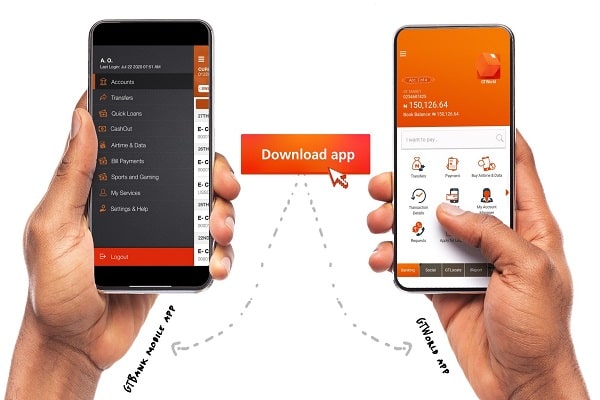



https://t.me/s/iGaming_live/4871
https://t.me/officials_pokerdom/3366